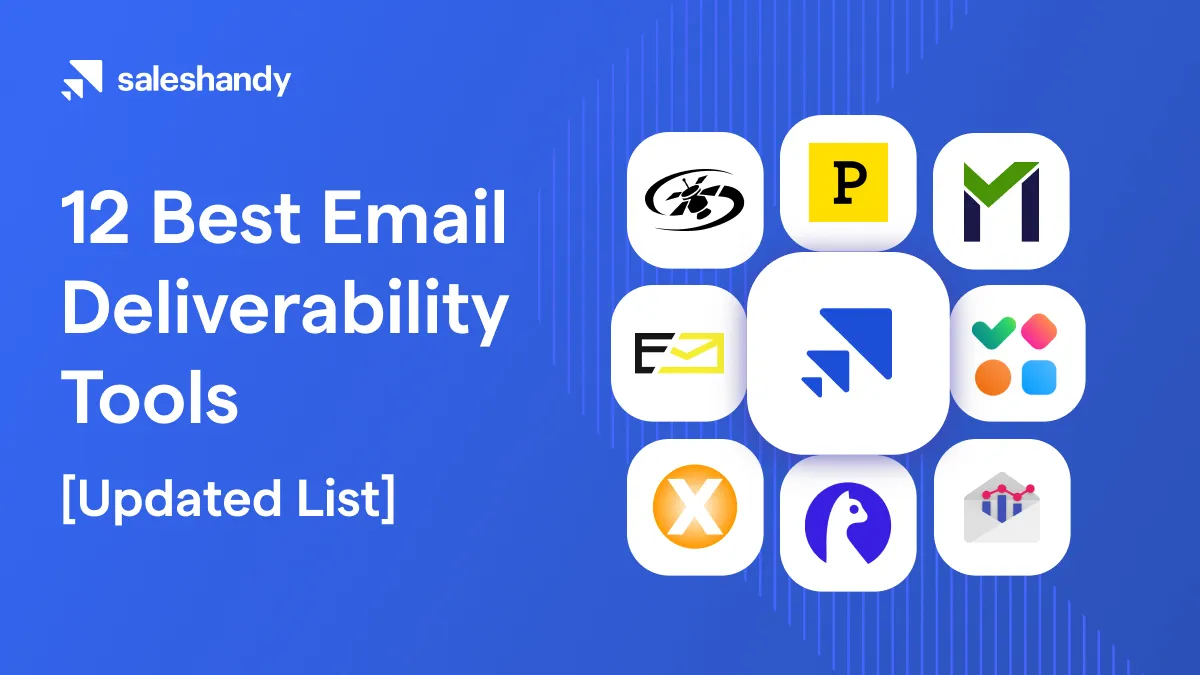Contents
Email is one of the most efficient communication channels professionals use. It is fairly versatile and has features that help you communicate multi-dimensionally among your recipients.
CC and BCC in the email are two such features. Many professionals don’t use it to its full potential. So we’ll cover step-by-step instructions on using CC and BCC in your emails for Gmail. You can access CC and BCC on every email service, but we will be covering this guide on Gmail, and everything here would apply to your email service as well.
Let’s explore how to use CC and BCC in Gmail, its best practices, and efficient methods that can help you boost your email outreach.
What is CC and BCC in Gmail?
While sending an email, you must have come across the CC and BCC fields beside the To field. It allows you to add more recipients before you send your email. Both CC and BCC allow you to add recipients to the email thread, but there are a few fundamental differences between the two.
Let’s compare the differences between CC vs BCC.
Carbon Copy (CC) is used to send a copy of the email to someone who needs to be involved in the conversation, without needing to actively participate. For example, if you are applying for leave via email to your manager, you can add your colleagues in CC just to inform them about your absence.
Blind Carbon Copy (BCC) is used for sharing a copy of the email with someone without letting the primary recipient know about it. Similar to CC, the recipient added in the BCC section doesn’t take part in the conversation. For example, if you send a discounted quotation to a customer and want to send a copy to your manager, you can add your manager to BCC. Your customer won’t get any idea about the copy sent to your manager.
Now that we’ve learned the differences between CC and BCC, see how we can use either of them in Gmail.
1. How to use CC in Gmail
5 steps to send an email with CC
Step 1: Login to your Gmail account and click on the Compose button
Step 2: Add the primary recipient in the To field
Step 3: Click on the CC button present in the right side corner of the To section
Step 4: Add all the recipients’ email addresses in the CC section you want to send a copy of your email
Step 5: Draft your email copy and click Send

All your recipients will receive the email and will also be able to see new responses to the thread.
2. How to use BCC in Gmail
5 steps to send an email with BCC
Step 1: Login to your Gmail account and click on the Compose button
Step 2: Add the primary recipient in the To section
Step 3: Click on the BCC button present in the right side corner of the To section
Step 4: Add all the recipients’ email addresses in the BCC email section you want to send a copy of your email
Step 5: Draft your email copy and click Send

All your recipients will receive the email, and your primary recipients wouldn’t be aware of BCC recipients.
You can add all your recipients in the BCC section for sending out emails to multiple recipients. This way, none of your recipients will know of other recipients tagged in BCC.
Although it’s one way to send multiple emails at once, there are still several drawbacks associated with it.
Drawbacks of CC and BCC in Gmail
1. Email address is shared with every recipient

Sometimes users add multiple recipients in the CC section of the email with the intent to send multiple emails at once. In such cases, each recipient’s email address is visible to other recipients hampering everyone’s privacy. Usually, recipients do not entertain this practice as it also goes against professional email etiquette.
2. Impractical solution for mass emails
Adding too many recipients in the CC and BCC fields decreases your email deliverability rate. Gmail’s algorithms might trigger it as a SPAMMY or Promotional email. Your emails are likely to get blocked. If this happens frequently, your Gmail account might even get suspended permanently.
Read this article: How to Avoid Gmail Promotions Tab
3. Lacks email personalization
Email personalization is an essential part of any formal email that drives conversions. Personalized emails provide a 24.28% email open rate and a CTR of 3.87%.
When you add multiple recipients in the CC and BCC fields, you cannot personalize the email for each recipient. This is likely to impact your open rates, and ultimately your email response rates. This is one of the bigger reasons to avoid sending multiple emails using CC and BCCs.
4. The risk with the Reply all button

Open your Gmail inbox and check any email you received with multiple recipients attached to it. While replying to the email, you get two options. Reply and Reply to all. If you click on the Reply to all button, your reply will be sent to all the recipients attached in the email.
Even in the case of BCC, if anyone of your recipients sends their response by clicking on the Reply to all button, all your recipients attached in BCC will receive the email. This results in your email content is shared with everyone in the thread and not just the sender — which might be unintended and embarrassing.
5. No analytics and tracking
The purpose of sending out multiple emails is to be able to engage everyone on the recipient list. Using BCC and CC for sending out multiple emails at once doesn’t give you an insight into your recipient’s open, click and response behavior. Platforms like Saleshandy exist where you can send out multiple emails, and track and analyze the response and open rates, helping you organize and make the most of your outreach.
6. Risk of the failed delivery and email bounces

When you add multiple recipients to the CC or BCC field, your email might look suspicious to your ESP. Users usually use this method for spamming and promotions, and hence there is a mechanism built into email services that block these emails.
Adding too many recipients in CC and BCC could result in failed deliveries and email bounces. Your sender reputation score will decrease rapidly, negatively affecting your email account’s health. Your email account might get blacklisted by various other ESPs, and ultimately it will get suspended.
So, it’s always recommended to refrain from sending mass emails using CC and BCCs.
If you are looking to send mass emails to multiple recipients using Gmail, there are better solutions that wouldn’t need you to use CC and BCC. You can use an email automation tool like Saleshandy to schedule emails to all your recipients in one go.
How to send emails to multiple recipients with Saleshandy
Saleshandy is a cold email outreach tool that lets you send personalized email sequences to multiple recipients using its advanced cold emailing and email deliverability features.
Follow the steps below to start sending mass emails on Gmail using Saleshandy:
Step 1: Sign up with Saleshandy
Step 2: Create an email sequence
Step 3: Add your prospects list
Step 4: Schedule your email sequence
Step 5: Activate your sequence
Step 1: Sign up with Saleshandy
The first step here is that you need to create an account with Saleshandy. Sign up from here,

Step 2: Create an email sequence
After signing up, you will see the Saleshandy dashboard. From there, head to sequences > create sequence.

After creating a sequence, you must make it engaging by adding a few steps. Click on + Add step and start composing your email. Here you can personalize your email as much as possible using merge tags, add documents/files, add links, and more.

Step 3: Add your prospects list
Now from the sequence, move to Prospects and click on Add prospects. Here you can add prospects in two ways: Manually or by uploading a CSV file.
When you upload your prospects, Saleshandy runs a quick verification test to check if there are invalid email Ids in your list. And it also gives you the option to remove the invalid email ids to reduce email bounce.

Step 4: Schedule your email sequence
It is time for the final two steps, head to Settings > Schedules and set the time when you want to send your sequence.

Step 5: Activate your sequence
Now head back to your email sequence and activate it. Ideally, it would be in draft mode, click on the toggle, and it will be activated.

Saleshandy will start sending emails at the scheduled time, and to make your entire sequence deliverability-friendly, it will keep a time interval of a few seconds between each email.
Watch the video for a detailed walkthrough
Advantages of sending cold emails with Saleshandy
1. Email Personalization

Unlike the basic CC/BCC method, you can add personalization to all your emails with Saleshandy. While drafting your email copy, you can easily select the merge tags to apply personalization in each email.
Adding personalization to your emails will make them stand out. This increases the likelihood of your emails being opened and consequently, receiving a response.
2. Individual email to each recipient
While you send mass emails using CC, all your recipients find themselves in the CC section of your email. With Saleshandy, all your recipients will receive the email and find themselves in the To section of the email. This makes every email look like a 1-1 conversation, and hence, more human and personal.
3. Better email deliverability
All emails from Saleshandy are sent directly from your Gmail account to your recipient’s account. The emails are personalized, so each email is different. Also, there is no CC/ BCC in the emails by default to trigger the SPAM filter. This helps you maintain your sender reputation and get better email deliverability.
Saleshandy also randomizes the time gap between sending two emails, to mimic human-like behavior. ESP quotas are also taken care of, which can help you increase your sender reputation and stay away from SPAM, bounces and blocks.
3. Advanced email analytics

Analytics help you in tracking your recipients’ engagement with your emails. You can know if your recipient has opened your emails, with time stamps recorded every time they do so.
Saleshandy also provides you with analytics to check the performance of your entire sequence. You can download the report to evaluate and optimize it for the future.
4. Automated follow-ups

Automated follow-ups on Saleshandy allows you to send follow-ups based on your recipient’s engagement to your first email. Adding follow-up steps improves the response rate. Saleshandy allows you to send up to 49 triggered-based follow-up steps.
Conclusion
It’s very essential to know the right use of CC and BCC function. They’re versatile and enable multiple recipients to engage in a conversation. Although using them to send out bulk emails isn’t wise – as we discussed throughout the article.
There are better tools and services available that enable you in automating such emails, helping cope with Gmail’s limitations. Make a wise choice to make your outreach successful.