Is it possible to use an iPhone to remotely control a computer?
“I recently had this thought while using my Windows 10 computer. I began to wonder if there was a way to utilize my iPhone to remotely access and control my computer, allowing me to perform tasks such as accessing important files, checking emails, and using installed applications.”
-Question from Reddit
The ability to remote control PC from an iPhone has the potential to significantly enhance productivity and save valuable time. Remotely controlling a computer from an iPhone is not as difficult as it heard. All you need is a remote control PC from iPhone software.
AnyViewer: The top choice for remote PC control from iPhone
When it comes to controlling PC remotely from iPhone, AnyViewer stands out as the highly recommended software. AnyViewer is a reliable and secure iOS remote access tool that offers free iOS-to-Windows remote control services, allowing users to perform remote work and support without limitations of time and space.
What sets AnyViewer out?
Why is AnyViewer considered the best software for controlling a PC from an iPhone? Let’s delve into the reasons:
- Free for personal and business use: Unlike other remote desktop tools that charge for commercial use, AnyViewer is completely free for both personal and business purposes.
- Cross-platform compatibility: AnyViewer also supports Windows and Android. This means AnyViewer provides iOS-to-Windows, Android-to-Windows, and Windows-to-Windows remote access services.
- User-friendly setup and operation: AnyViewer boasts an intuitive interface and straightforward operation techniques. Starting unattended remote access with AnyViewer is as simple as following three easy steps.
- High-performance: AnyViewer utilizes an advanced connection algorithm that optimizes the connection process by automatically selecting the most suitable server. This intelligent feature ensures that users enjoy a faster and smoother remote control experience.
- Enhanced security: AnyViewer prioritizes your data protection by employing Elliptic Curve Cryptography (ECC) encryption and other industry-grade security features, ensuring that your information remains safe and confidential.
What features does AnyViewer offer?
Apart from the above advantages, AnyViewer offers an array of impressive features that facilitate remote work and support:
- Unattended remote access: AnyViewer allows you to establish permanent access to an unattended computer from your iPhone or iPad with just one click.
- Multi-session support: AnyViewer allows one user to control multiple devices simultaneously or multiple users to control one device at the same time.
- Multi-monitor support: With AnyViewer, you can connect to an unattended device that has multiple displays, enhancing your productivity.
- Operation shortcuts: AnyViewer provides a selection of software shortcuts, including This PC, Task Manager, and CMD, to streamline remote support tasks.
- Remote management: AnyViewer enables users to remotely operate an unattended computer, giving you control over essential functions such as locking, restarting, or shutting it down.
- High image quality: Enjoy high-quality images during your remote sessions with AnyViewer, particularly when you have a reliable internet connection.
- Privacy mode (for professional and enterprise users): AnyViewer offers a privacy mode that allows you to hide the contents of your remote session, disabling remote display and limiting mouse and keyboard input from third parties.
3 steps to remote control PC from iPhone/iPad with AnyViewer
Now, let’s explore how to remote control PC from iPhone or iPad using AnyViewer.
Note: The process to control a PC from an Android device is the same as follows.
Step 1. Download, install, and launch AnyViewer on the PC. Sign up for an AnyViewer account and log in on the target computer beforehand.
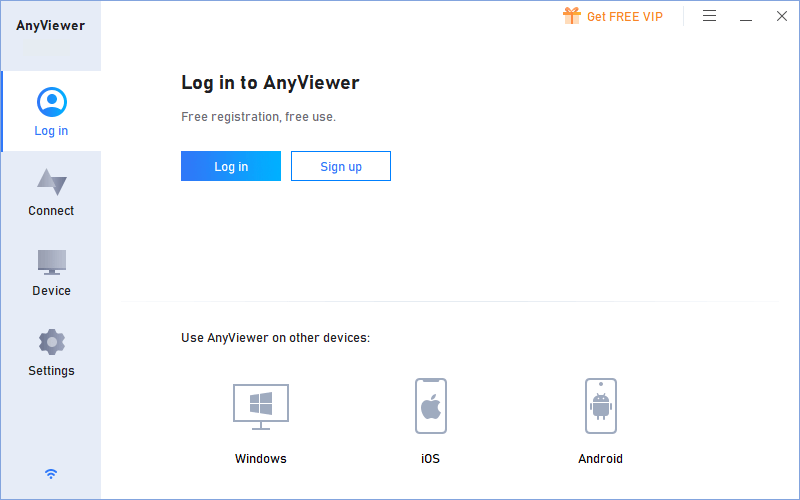
Step 2. On your iPhone or iPad, sign in to your AnyViewer account and select the desired target computer.

Step 3. Tap the One-click control option to establish unattended access. Access additional features by tapping the menu button located in the bottom-right corner.
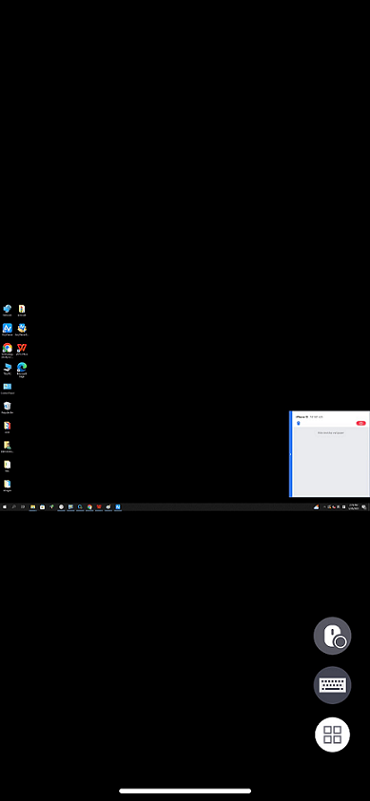
The closing words
In conclusion, AnyViewer is the leading free remote control PC from iPhone software in 2023. With AnyViewer, you can effortlessly control an unattended PC from your iPhone or iPad anytime, anywhere. Its user-friendly interface, wide compatibility, and abundance of features make it an excellent choice. Give it a try today and experience the convenience of remote PC control.
