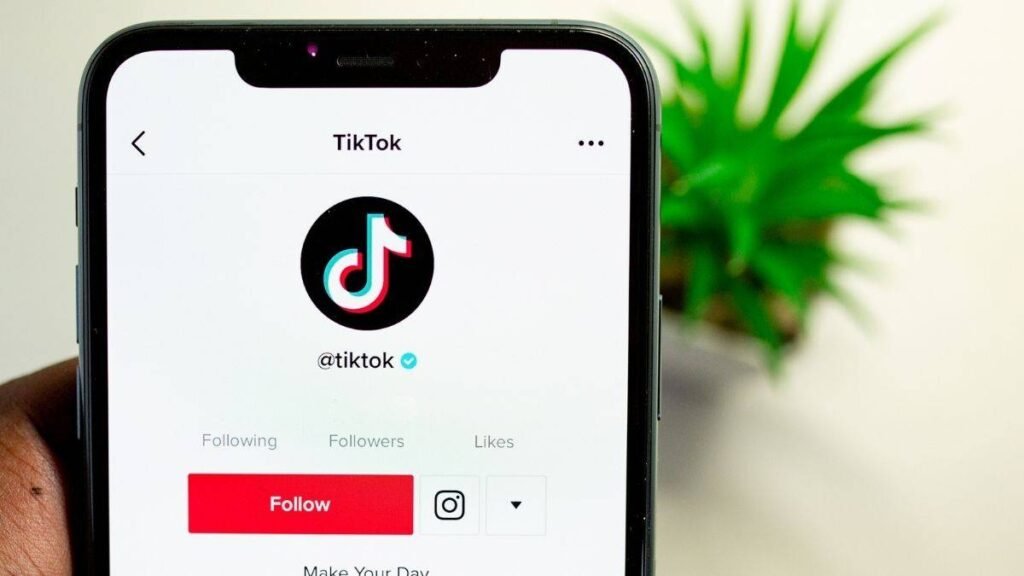We believe that everyone is familiar with TikTok. It is an application that users can use to record 15-second videos. It has become one of the most popular applications with more than 300 million monthly active users. Screen Record TikTok Live is accessible directly from the TikTok app and can be accessed by anyone who meets the requirements.
When you watch a funny video on TikTok and want to download it, you may not be able to download the video due to permission issues, poor network connection, etc. So, in this case, recording TikTok is a good idea. TikTok Screen Recorder can capture the video clips you want.
However, we know TikTok doesn’t have its own screen recording feature. So how to implement it? Don’t worry, this article will help you know how to do TikTok live screen recording on your Windows PC.
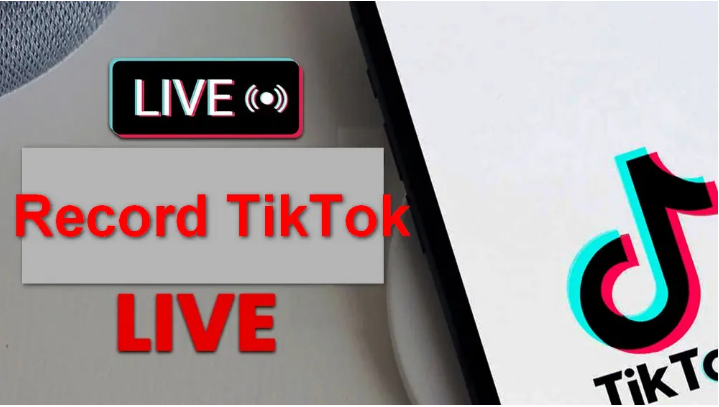
Is it legal to record TikTok?
It’s generally acceptable to record a TikTok for personal use, such as keeping a copy for yourself or sharing with friends. However, re-uploading the video to other platforms such as TikTok or YouTube without the content creator’s permission may violate the platform’s rules and may lead to copyright issues.
When using and sharing recorded TikTok videos, you must respect the rights of the original content creator and the terms of service of the relevant platform. We do not promote any illegal or commercial screen recording behavior.
How to screen record TikTok live on Windows PC?
TikTok Live can be accessed through a browser on your computer. With TikTok Live Recorder for Windows, you can easily save your favorite live streams on your PC with a simple process.
Of course, there are plenty of third-party options on the market, but the best software is the one that makes recording simple yet packs a powerful punch, and WonderFox HD Video Converter Factory Pro is the perfect embodiment of that.
It is a free screen recording tool that allows you to easily record any live and streaming video from websites and programs, such as Instagram, YouTube, Hulu, Facebook and much more. Also, you can screen record on a Gateway laptop.
Before recording, you can customize various settings such as recording area, format, quality, frame rate, and audio source. Using this software, you can screen record without time limit.
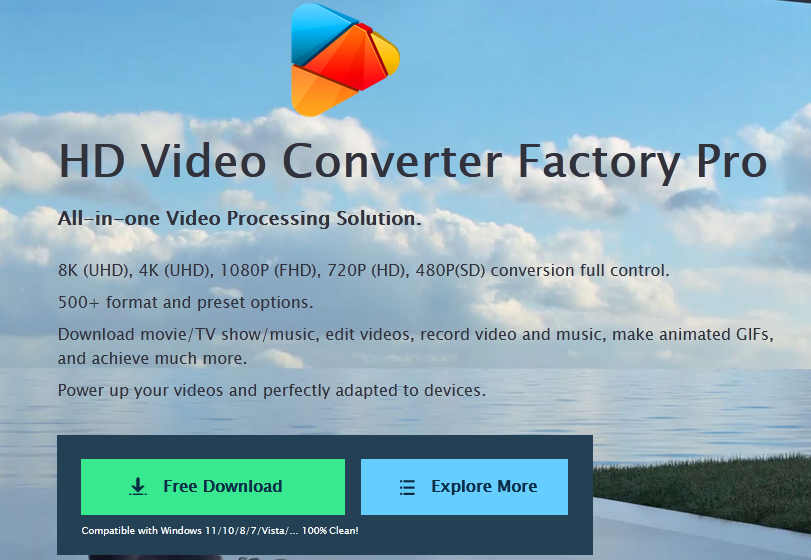
How to screen record TikTok using WonderFox HD Video Converter Factory Pro?
Step 1: Launch WonderFox HD Video Converter Factory Pro and enter the “Recorder” unit.
Step 2: Choose the first Custom mode and then drag to select an area to record. Click “OK” to confirm your selection. If you just want to save the live audio, then enable the Audio-only mode.
Step 3: Set recording format, quality, frame rate, etc. according to your preferences, or leave them at default values.
Step 4: Select the desktop option to screen record TikTok live with audio. Then specify the output folder for the recorded files.
Step 5: Finally, after the 5-second countdown, click the red “REC” button to start recording. To record the entire live broadcast, please start the recorder before the live streaming begins.
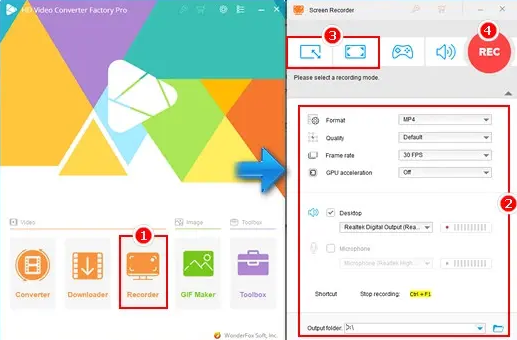
Final words
With the methods on how to screen record TikTok Live provided in this article, hopefully you now don’t have to worry about losing your favorite TikTok Live videos.
Among them, using TikTok Screen Recorder is always a good idea if you plan to save TikTok Screen Recorder without notifying the publisher.
If you want an easy-to-use and versatile screen recorder, WonderFox HD Video Converter Factory Pro is the ideal choice, it’s completely free and quick to start. Not only does it record your screen, it also has multiple editing features and can be saved for later use!