How do I remotely control another computer with Windows 10?
Do you need to control another computer remotely on Windows 10 and 11?
By employing remote desktop software, you can seamlessly achieve this feat. As long as the targeted Windows computer is online and configured for remote connections, you can effortlessly access files, launch applications, fix computer issues, or conduct remote work sessions.
While Windows’ built-in Remote Desktop feature is popular, it comes with certain limitations. Specifically, this feature isn’t available when connecting to a Windows Home edition PC, a prevalent scenario as Windows 10 Home is widely used. However, there’s no need to fret; investing $100 for an upgrade to unlock this feature is entirely optional.
Thankfully, alternatives abound. Third-party remote desktop solutions offer the ability to remotely control a Windows computer, even one running Windows 10 Home.
AnyViewer: Free & simple remote access software for Windows 10 & 11
Should you be on the lookout for a free, simple, yet robust remote desktop software for Windows, AnyViewer stands as your optimal choice. Tailored for Windows computers, it serves as a professional remote access and support tool. What sets it apart is its myriad advantages and an array of practical features.
What are the advantages of AnyViewer?
Discover the distinctive attributes that position AnyViewer at the forefront among its peers.
- Complimentary: AnyViewer extends its services for free, catering to both individual users and businesses, fostering inclusivity.
- Versatile compatibility: AnyViewer spans across Windows, iOS, and Android devices, ensuring seamless remote desktop access.
- User-centric: With its intuitive interface and streamlined setup, AnyViewer facilitates effortless connections.
- Speed optimization: AnyViewer optimizes connections for swift and uninterrupted remote control sessions.
- Data security: Prioritizing privacy, AnyViewer employs advanced encryption to safeguard information during remote interactions.
What are the features of AnyViewer?
Let’s delve into the spectrum of functionalities offered by AnyViewer, exploring their practical utility.
- Unattended access: Seamlessly connect to unattended computers, enabling seamless workflow from any location.
- Effortless file transfer: Exchange files with remote counterparts through simple drag-and-drop or AnyViewer’s user-friendly file manager.
- Multi-session capability: Establish connections with multiple computers concurrently.
- Screen sharing: Gain access to remote systems and share screens for collaborative endeavors and communication.
- Real-time text chat: Facilitate instant conversations with remote users through a chat box, enhancing collaborative efforts.
A step-by-step setup guide for AnyViewer on Windows 10 & 11
The subsequent steps will show you how to take remote control another computer on Windows 10 and 11 via AnyViewer.
Step 1. Installation
Install AnyViewer on both your Windows 10 and Windows 11 devices.
Step 2. Account Setup
On the Windows 10 system, either create an AnyViewer account or log in if you’re an existing user.
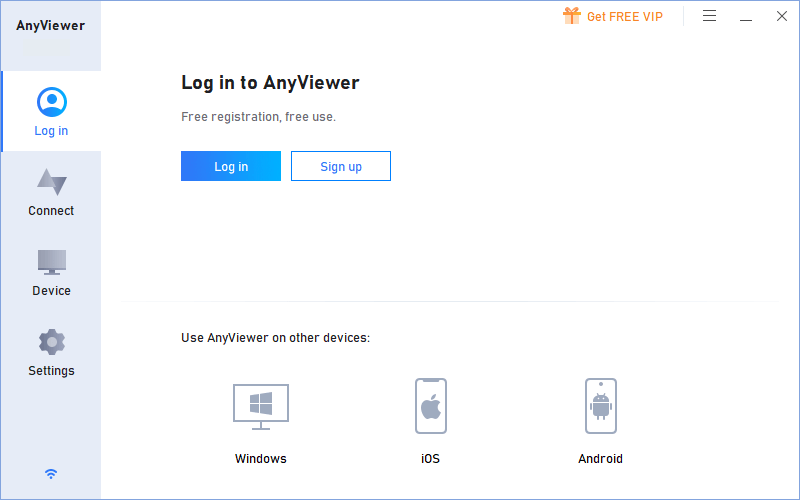
Step 3. Connection Link
Successfully log in and establish device linkage within your account.

Step 4. Device Pairing
On the Windows 11 system, log into the same account. Navigate to the “Devices” section and identify your target Windows 10 device.
Step 5. Seamless Connection
Initiate a smooth connection between your Windows 11 and Windows 10 devices with a single click on “One-click control.”

Worth Noting: Opting for a Professional or Enterprise plan unlocks an array of valuable enhancements, encompassing:
- Wider device assignments for unattended access.
- Streamlined management of simultaneous remote sessions.
- Augmented file transfer speeds for optimal efficiency.
- Dedicated Privacy Mode for secure and confidential connections.
- And more…
The bottom line
In conclusion, AnyViewer emerges as the premiere free remote access software control another computer remotely on Windows 10 and 11. Its user-friendly interface, seamless cross-device compatibility, and robust security attributes set it apart.
Whether streamlining unattended office access or facilitating real-time collaboration, AnyViewer’s versatile toolkit proves indispensable. With the steps of how to remotely control another computer on Windows 10 and 11 using AnyViewer, you can have enhanced remote experiences that elevate productivity and connectivity.
